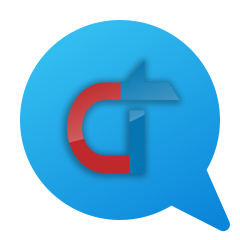How to Add Your Business to Google Maps for Free
Google Maps is an essential tool for businesses looking to attract local customers. By listing your business on Google Maps, you can increase your visibility and drive more foot traffic. Here’s a step-by-step guide on how to add your business to Google Maps for free.
Step 1: Sign in to Google My Business
Before you can add your business to Google Maps, you need to sign in to Google My Business. If you don’t have an account, create one for free.
Step 2: Click on “Add a Location”
Once logged in, click on the “Add a location” button to start the process of adding your business.
Step 3: Enter Your Business Details
Provide accurate information about your business, including:
- Business name
- Address
- Phone number
- Business category
- Operating hours
Step 4: Verify Your Business
Google will need to verify that your business is legitimate. This is typically done by sending a postcard to your business address with a verification code. Once received, enter the code in your Google My Business account.
Step 5: Customize Your Listing
After verification, you can further customize your listing by adding:
- Photos of your business
- A detailed description
- Any additional services you offer
Step 6: Respond to Reviews and Engage with Customers
Once your business is listed, customers can leave reviews. Engage with them by responding to reviews, answering questions, and updating your listing as needed.
Adding your business to Google Maps is a straightforward process that can significantly boost your local visibility. By following these steps and actively engaging with your customers, you can make the most of this free tool and drive more traffic to your business.